ORSY scan
ORDERING THROUGH THE WURTH APP BARCODE SCANNING
SCANNING, ORDERING, MANAGEMENT OF STOCK – IT’S SIMPLE AND EASY
Our scanning function on the Wurth App serves as the extended arm of the Wurth E-Shop and accelerates your order for items stored in your ORSY. By simply scanning the barcodes on your Wurth ORSY or product, you can compose your order in just a few steps and then order straight from your Wurth APP or online shop.

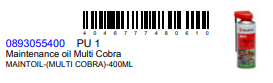
Your barcode scanner is located on your home page at the top right hand side
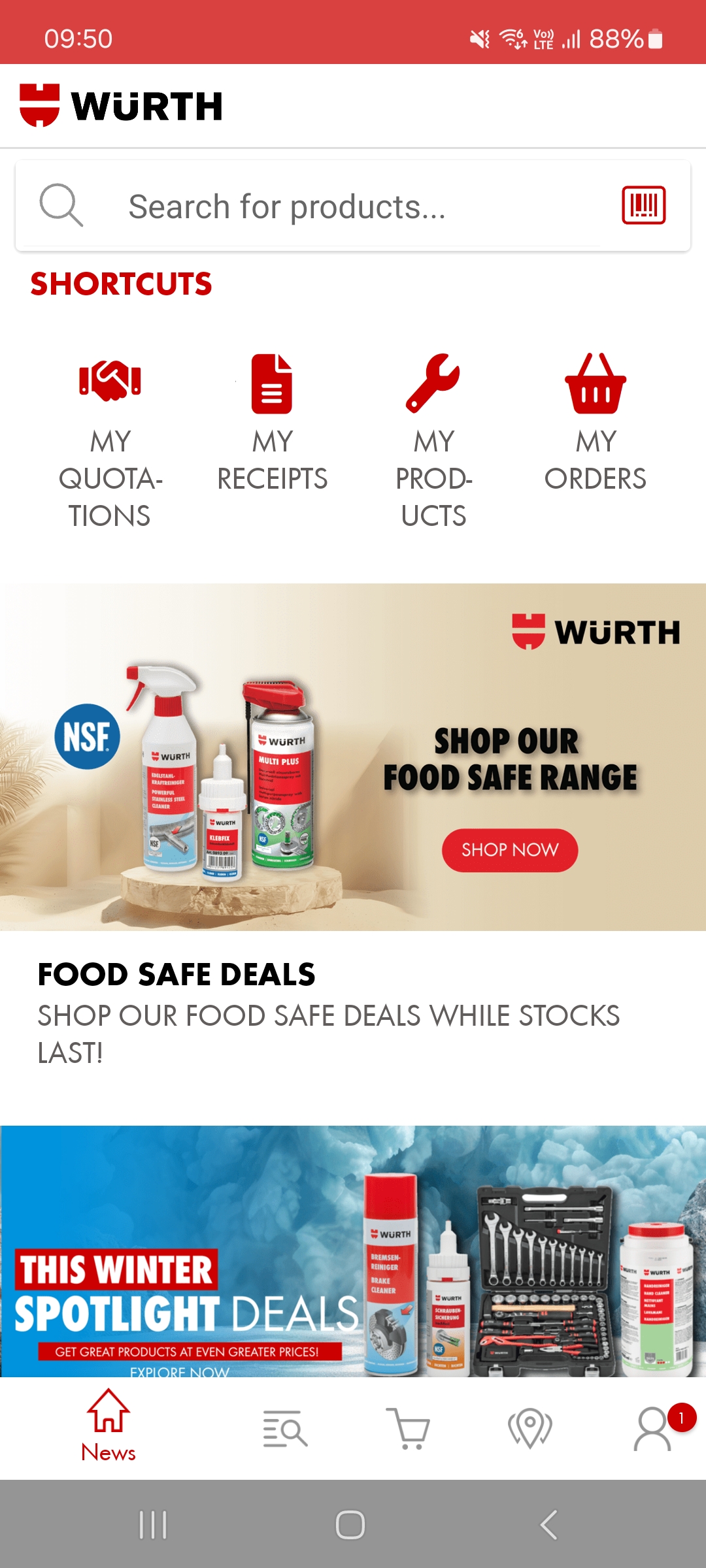
Pressing on the barcode icon will open up your camera function within the APP
Align the barcode inside the camera scan window in order to perform the scanning
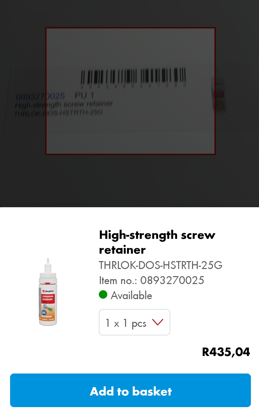
Your scanned product will appear and you can adjust the quantities and then Add to basket
REMEMBER: You are also able to scan the barcodes that are displayed on our products
Once you have added all your products into the shopping basket, select Go to order and complete the check out procedure as discussed previously.
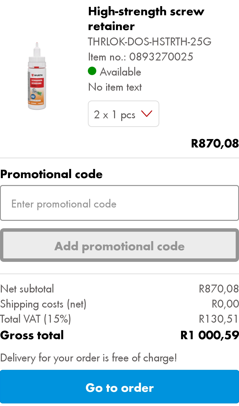
PLEASE NOTE: You have the option to check out from the App as explained just before, alternatively once your scanning is complete, simply login to your online account on your desktop and all items will appear in your shopping basket. Continue with the check out procure as discussed previously.
ADDITIONAL FUNCTION OF THE WURTH APP SCANNER Use your Wurth App scanner to login into your online profile quickly and effortlessly. (This helps a lot by not needing to remember login details and passwords)
Open the Wurth online website on your desktop and head to the login page.
On your login page, select with Wurth App
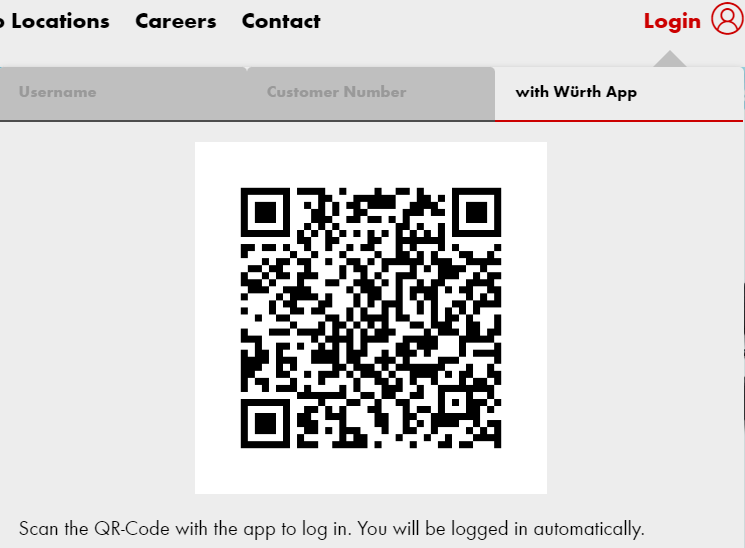
A QR code will appear
Open your Wurth App and scanner, align the QR code inside your scanning window. Select Log in now on your phone.
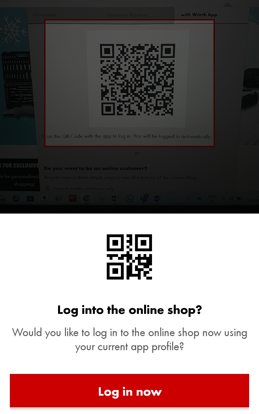
Your phone will display successful login via the scanner
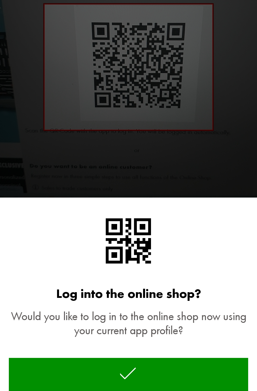
Your desktop will display logging in
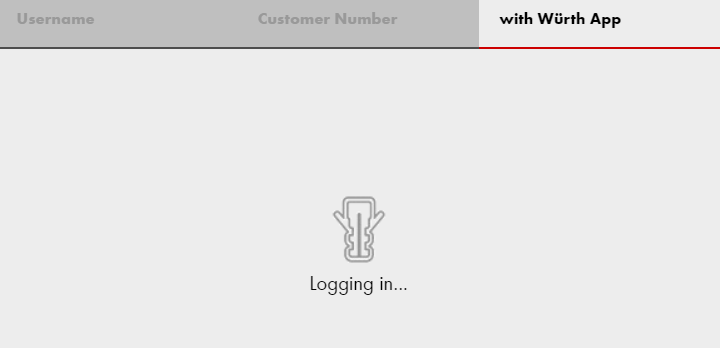
You have successfully logged in!
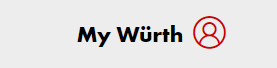
YOUR WURTH APP SCANNER, MAKING LIVE AS EASY AS 1, 2, SCAN