ORDER TEMPLATES
Frequently needed items are always readily identifiable and accessible
Order Templates are pre-built shopping baskets individually configured by you or your Sales Representative. With just a couple of clicks, these products can be re-ordered.
1. Once logged in, select MY WURTH, then ORDER TEMPLATES.
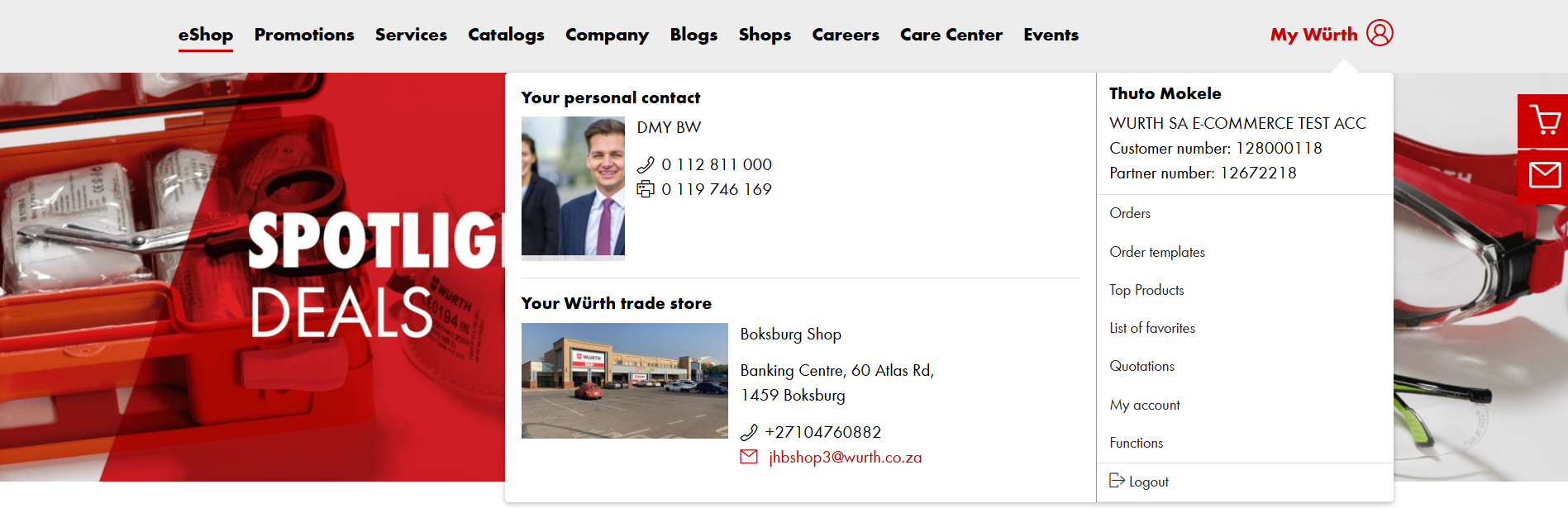
2. You can setup a new Order Template by clicking CREATE ORDER TEMPLATE
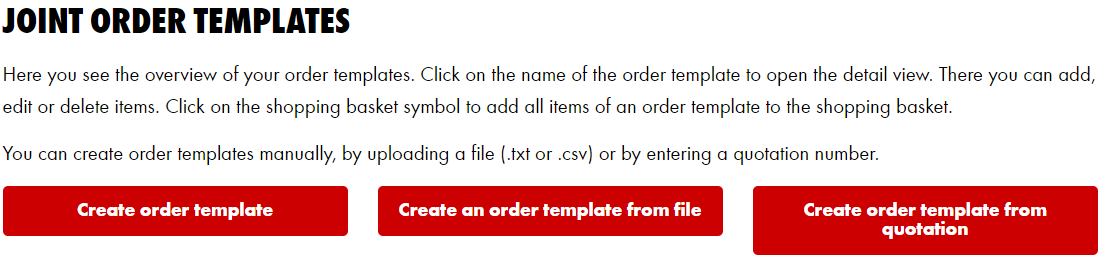
Give your Order Template a name and you may also add a description. Then click on SAVE
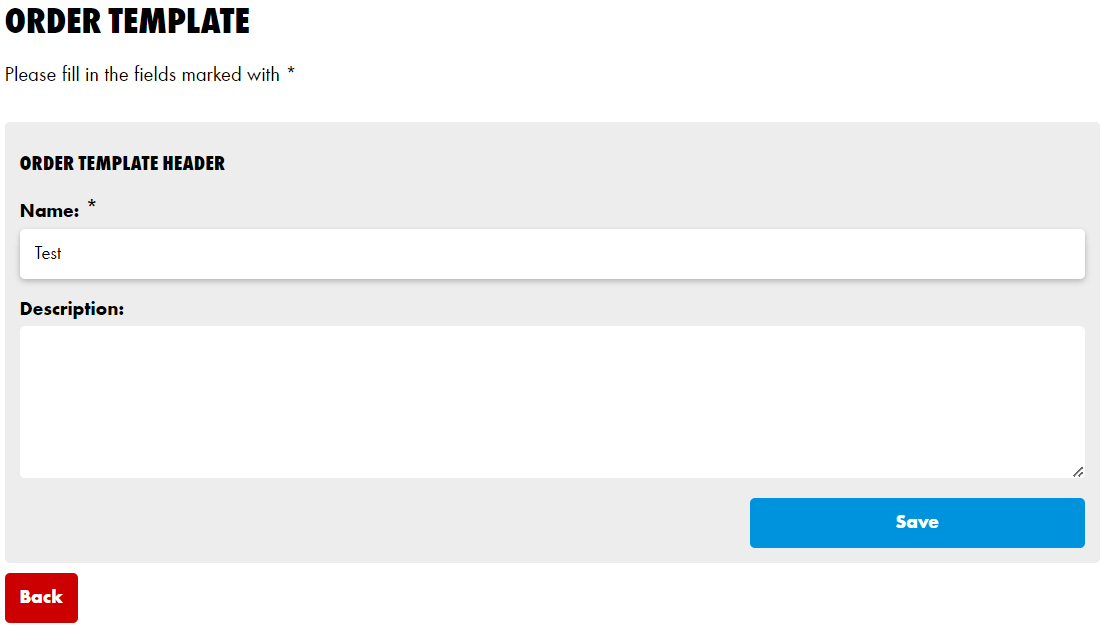
3. There are several options for adding the desired items to an order template
3.1 Add articles to an existing order template
Search for the product in the search bar on top of your home page

Adjust the quantities required, and click on the ORDER TEMPLATE icon
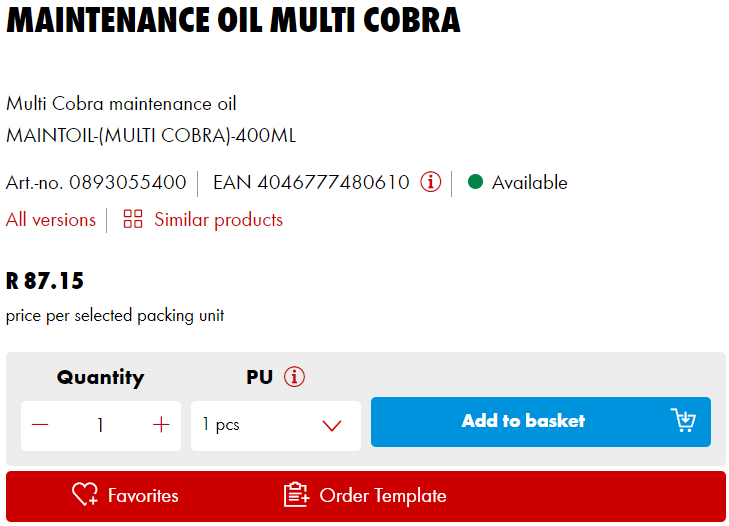
Select the order template that you want to save the item to and click SAVE
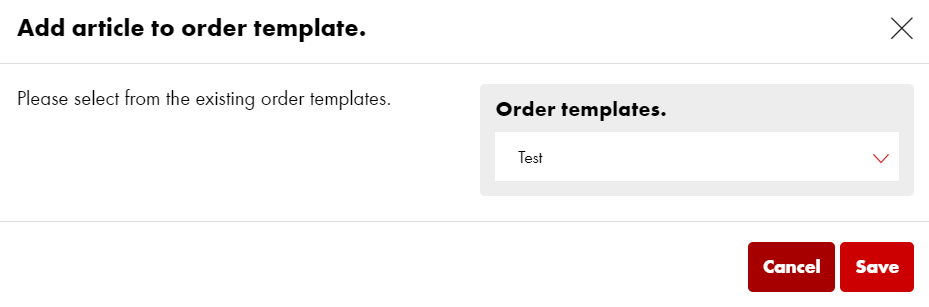
How to use your order template to create an order
Navigate to the order template section and select your order template that you would like to create into an order
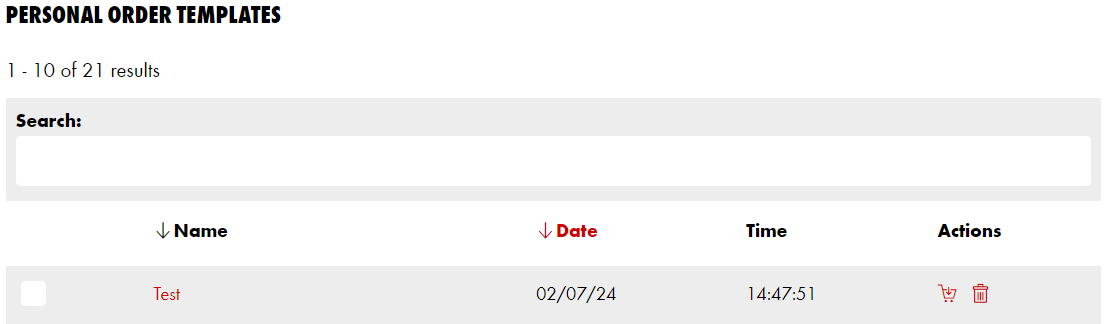
Select your order template by clicking on your order template name
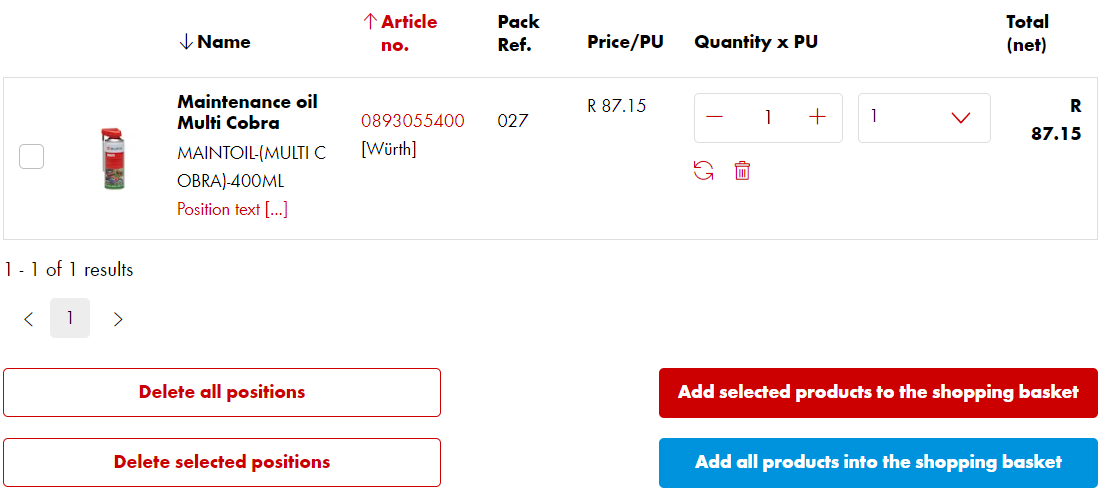
You do have the opportunity to adjust your quantities and then to place your order template into the shopping basket and continue with the checkout process.
3.2 Add articles to an existing or a new order template, with the fast entry function
Navigate to the order template section and select your saved order template or create a new order template
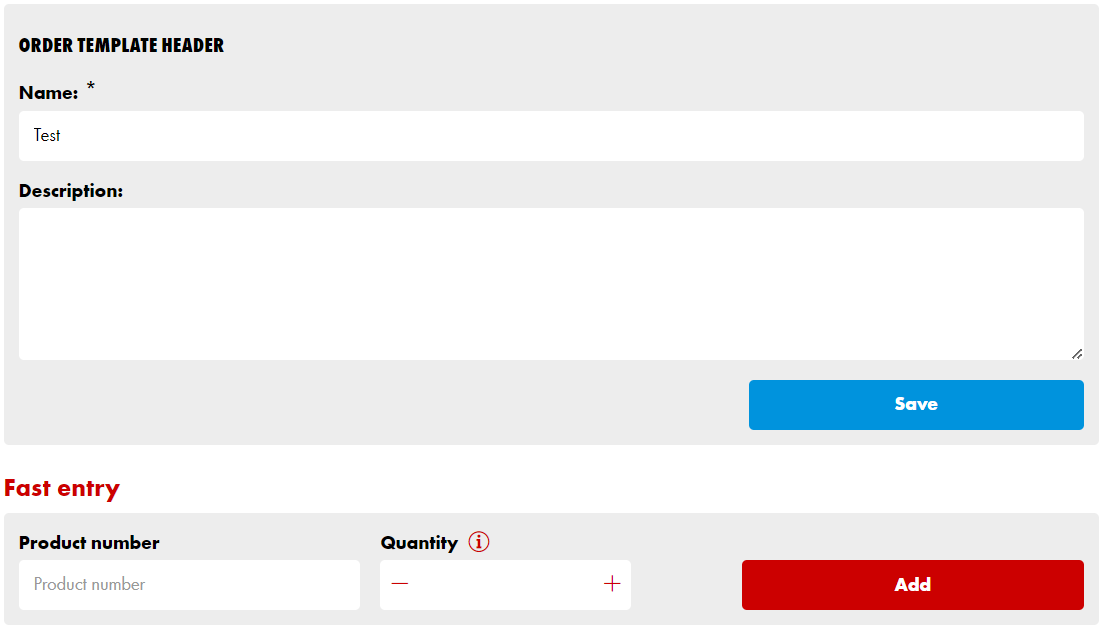
3.3 Create an order template from a quotation
You can also import a quotation provided to you by a Sales Representative. Select the CREATE ORDER TEMPLATE FROM QUOTATION option
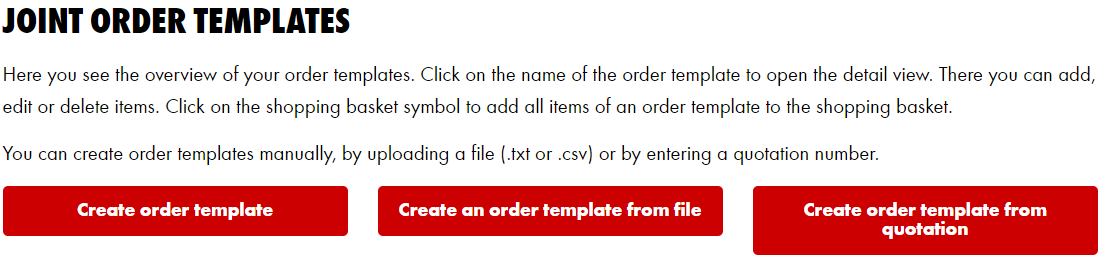
You can name your order template and enter your quotation number, click on UPLOAD
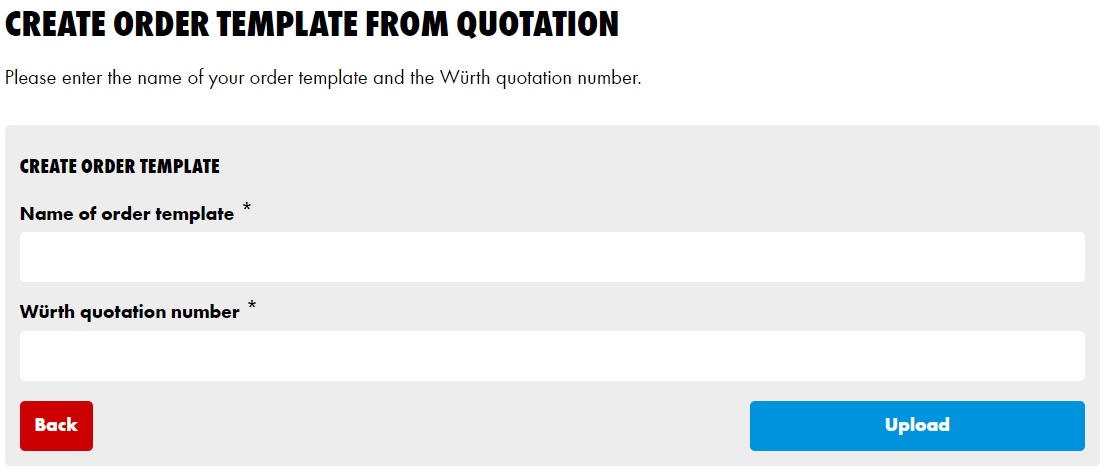
You can locate your quotation number by navigating to MY QUOTATIONS on your home page

You will find your quotation numbers as listed below, enter the quotation number required to the order template page
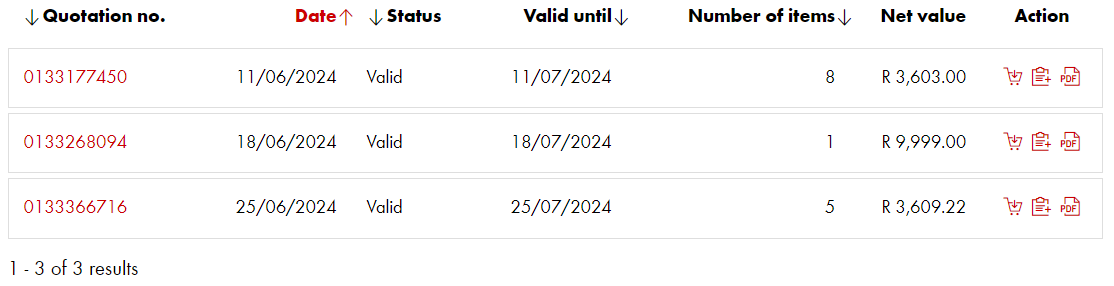
3.4 Add articles to a new order template from a file
Requirements for uploading a file: • The file used to create an order template must be in the text (.txt) or Excel CSV (.csv) format • One item number may be specified per line. The item will appear in the order template with a quantity of 1.
Select CREATE AN ORDER TEMPLATE FROM FILE on the order template page
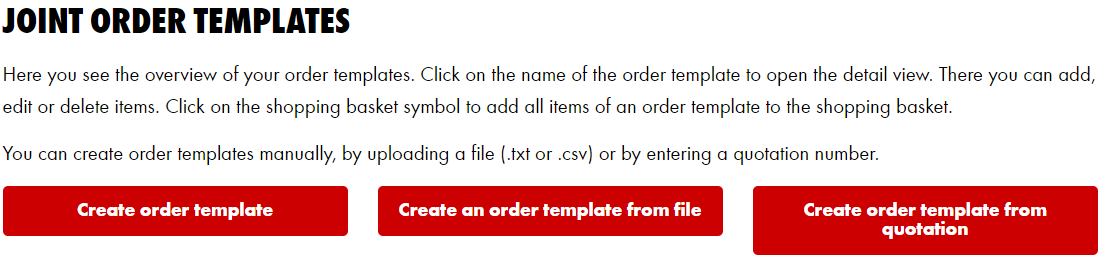
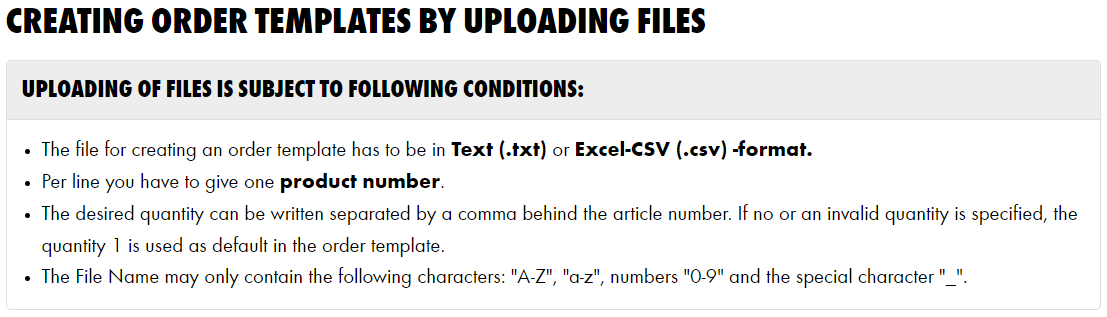
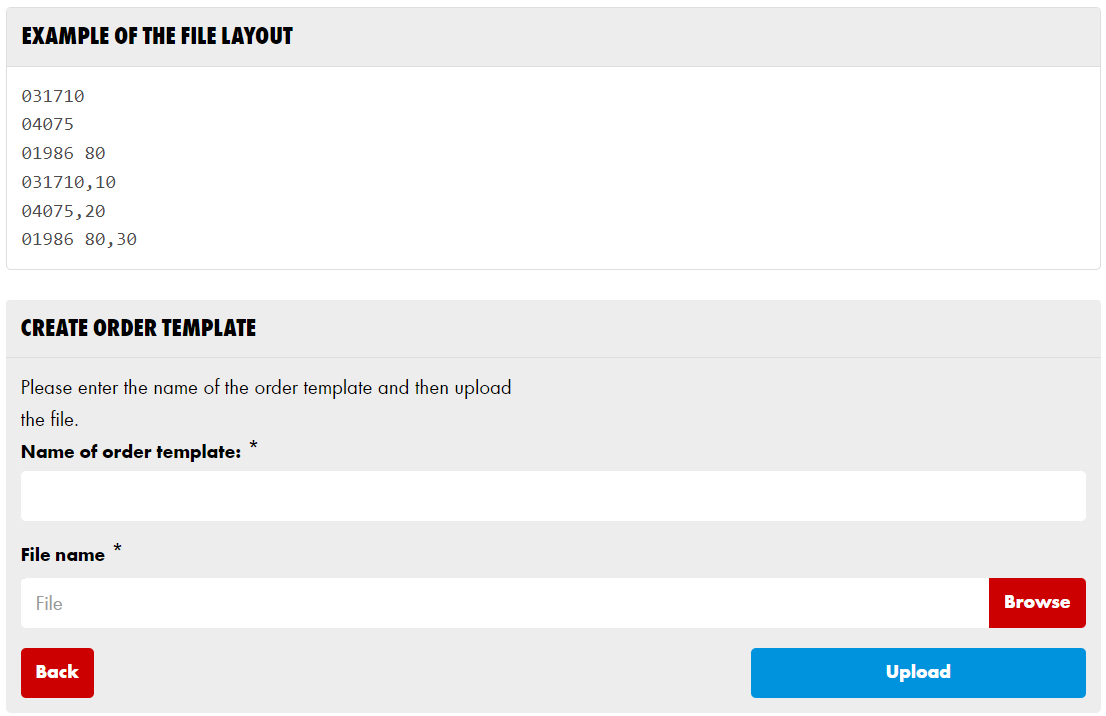
Name your order template and click on Browse to locate your file, once your file is selected you can click on upload to generate your order template.
Please reach out to our web support team or your e-business field specialists for any assistance