Create item number barcodes quickly and easily
Option 1: Creating a Barcode Catalogue from your shopping basket
1. After logging in, go to Shopping Basket

2. Your selected products will be displayed in the shopping basket
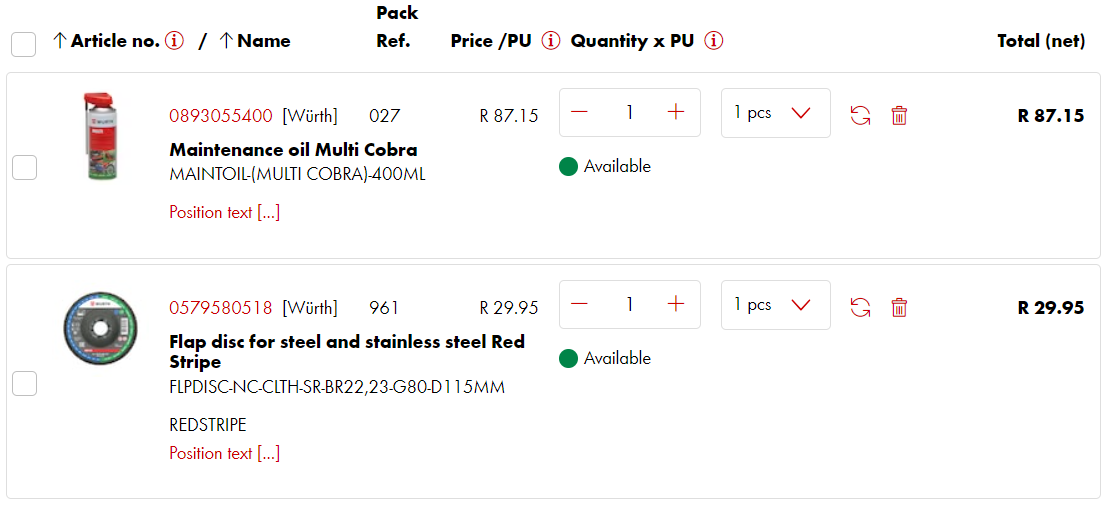
3. Scroll down to the bottom of the page. Save your basket as an order template, also name your order template
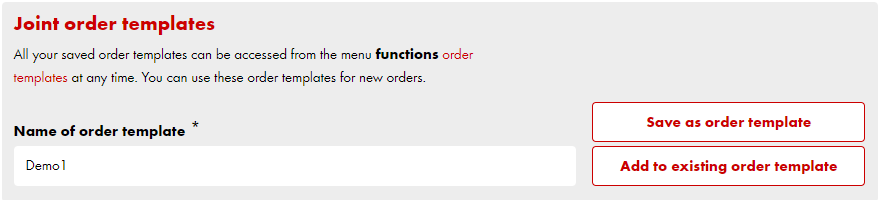
4. On the left hand side of your screen, select Barcode and then click on Barcode Catalogue
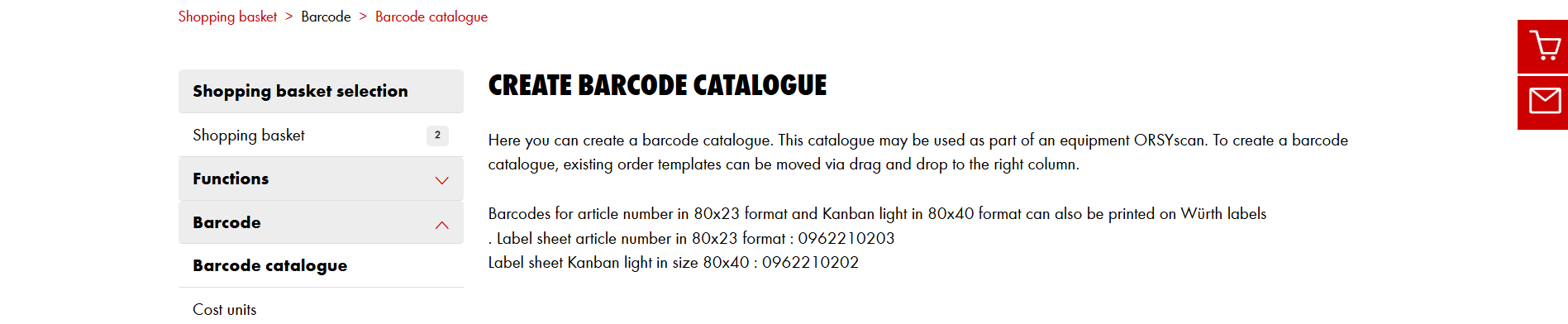
5. All your saved order templates will appear on the following screen. Scroll down to the order template name that you would like to convert to a barcode catalogue and click on the + sign
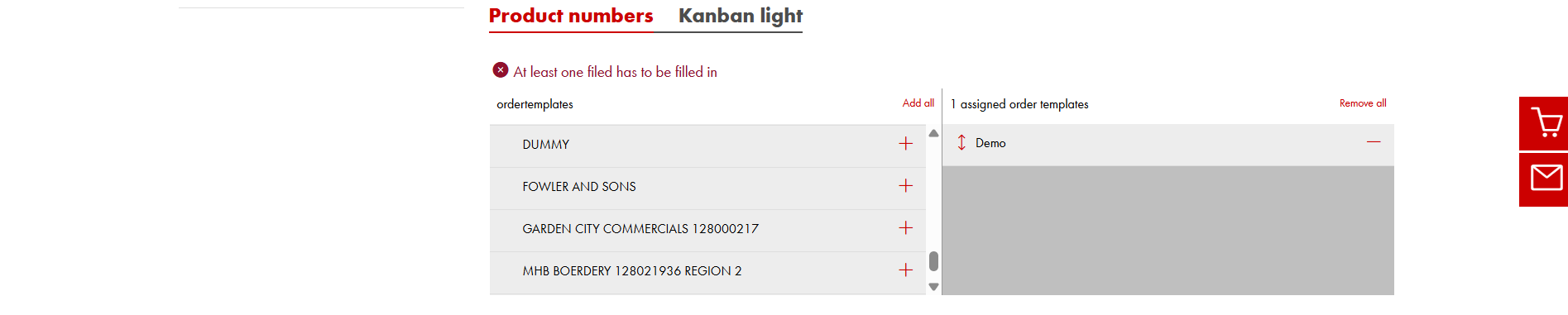
6. Your order template will be moved to the right hand side under assigned order templates
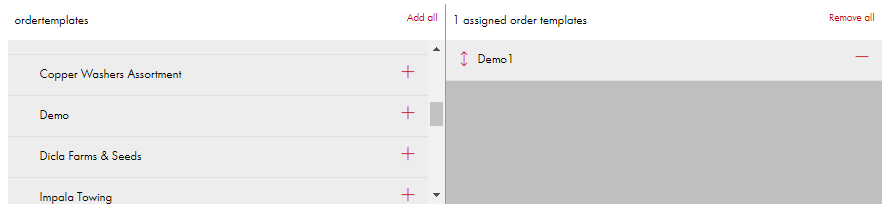
7. Scroll the page all the way down to the bottom and click on Next
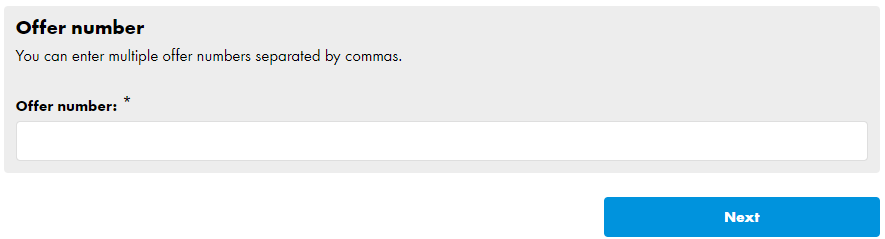
8. On the following page you do have the option to change your barcode catalogue title. The barcode catalogue can also be sent via email. Once all is done you may click on Create barcode catalogue
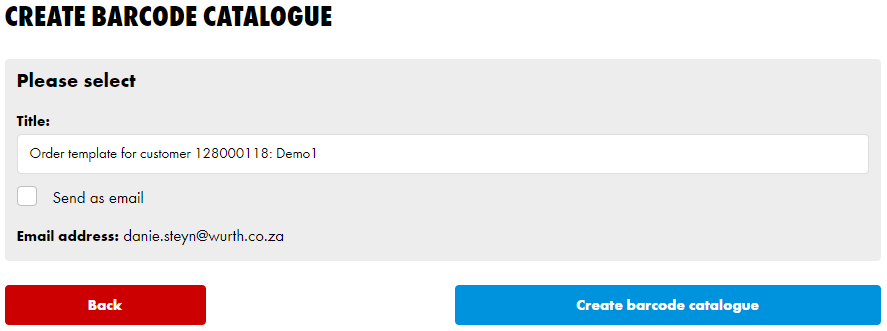
9. IT’S THAT EASY! You have successfully created a barcode catalogue and can start entering and ordering selected items with your scanner on the Wurth App.
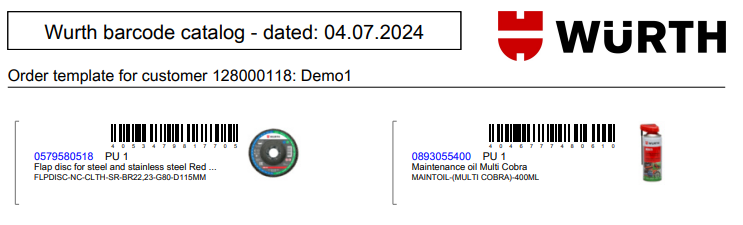
You also have the option to download or print your barcode catalogue at the top right side of your screen
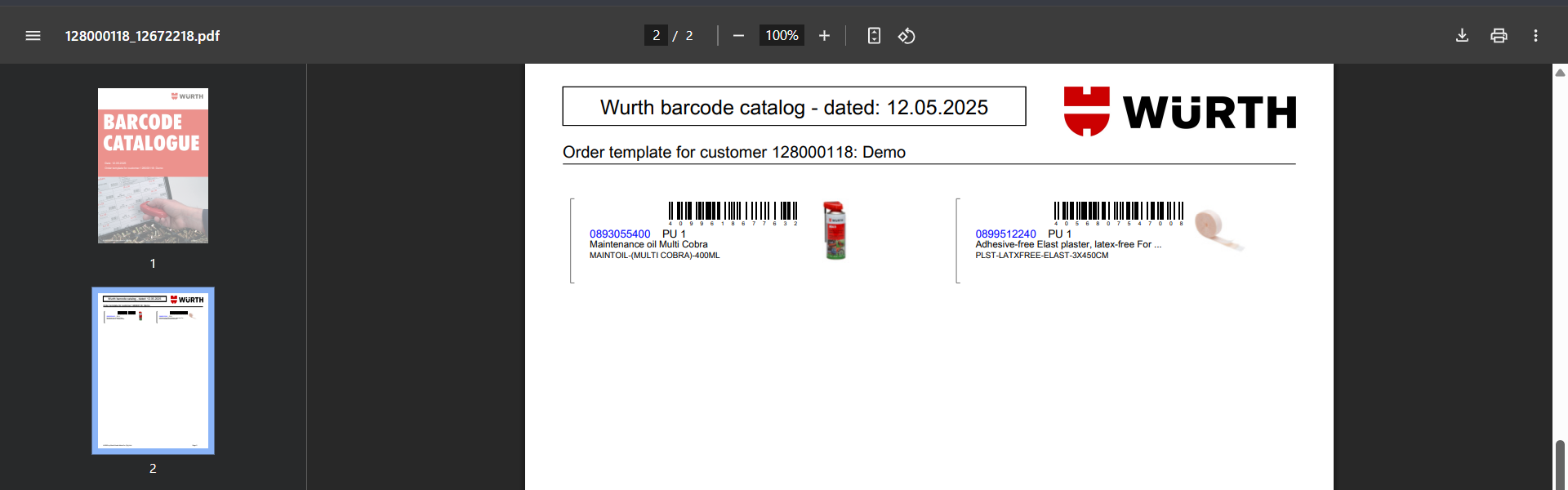
Option 2: Creating a Barcode Catalogue from a quotation
You also have the option to create a barcode catalogue from a quotation as done by your Sales Representative for you. You do need to create an order template from the quote (as explained in the Order Template section). You then proceed with the barcode catalogue creation as explained earlier.
DON’T FORGET, you or your staff can also scan with the Wurth App!