ONLINE PURCHASING MADE EASY
Find and order the products you need!
After successfully logging in, you can use the Wurth E-Shop to order the items you need. You’ll find the products you’re looking for in no time at all using the search function, which displays suggested matches as soon as you’ve entered the third character of your search term.
1. Enter the search term or article number in the search field. A list of all matching items will be displayed.
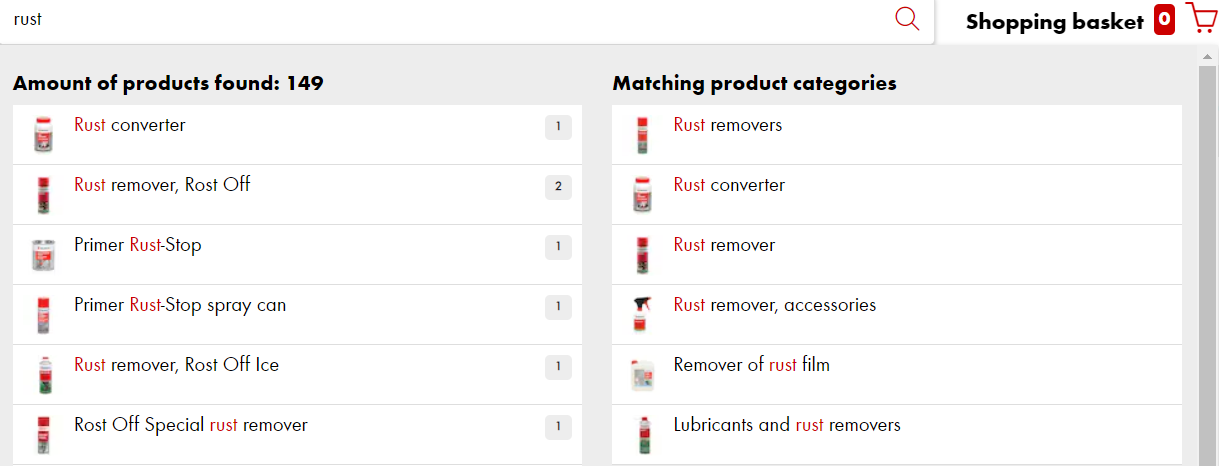
Clicking one of these matches brings you to a page with all the details on the item.
2. Enter the desired quantity and click the ADD TO BASKET button. Access your Shopping basket at any time from the top right corner of your screen.
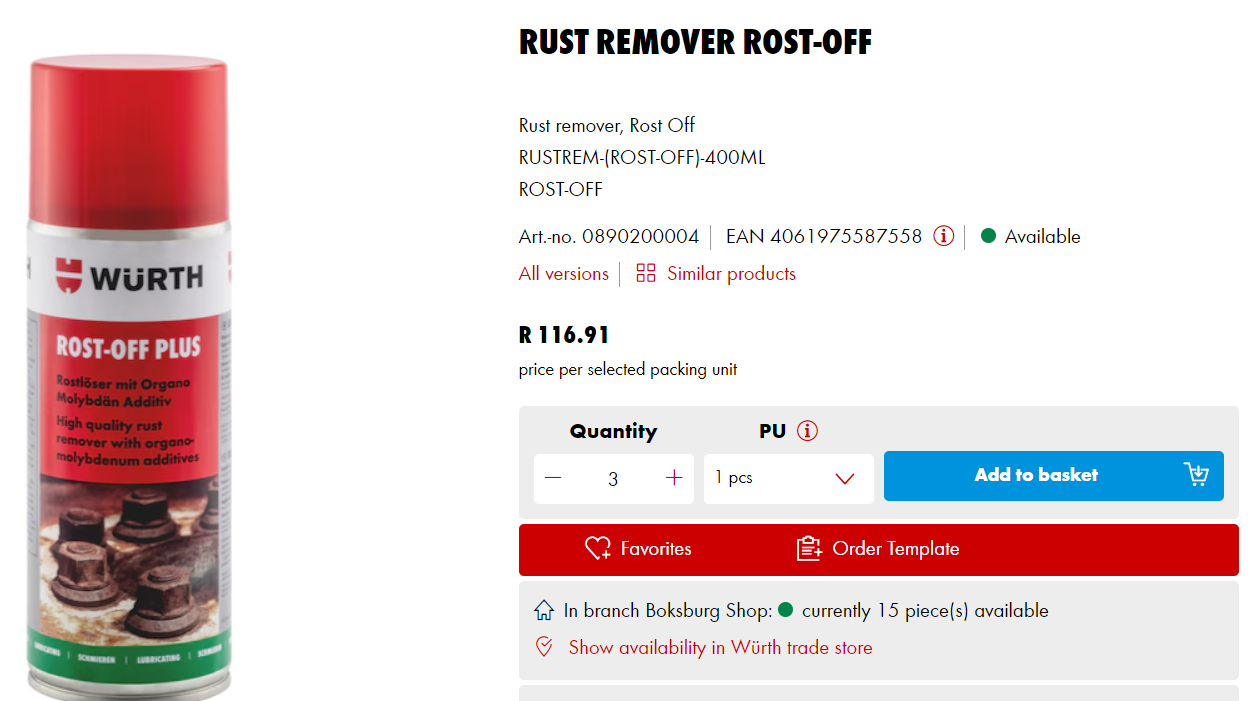
You can also find items effortlessly that was purchased before in the MY PRODUCTS/TOP PRODUCTS section. This minimises your time looking for your favourite item to add to the cart. There are two ways to get access to this feature.
Click on the MY WURTH tab in the upper right side of your screen and select TOP PRODUCTS
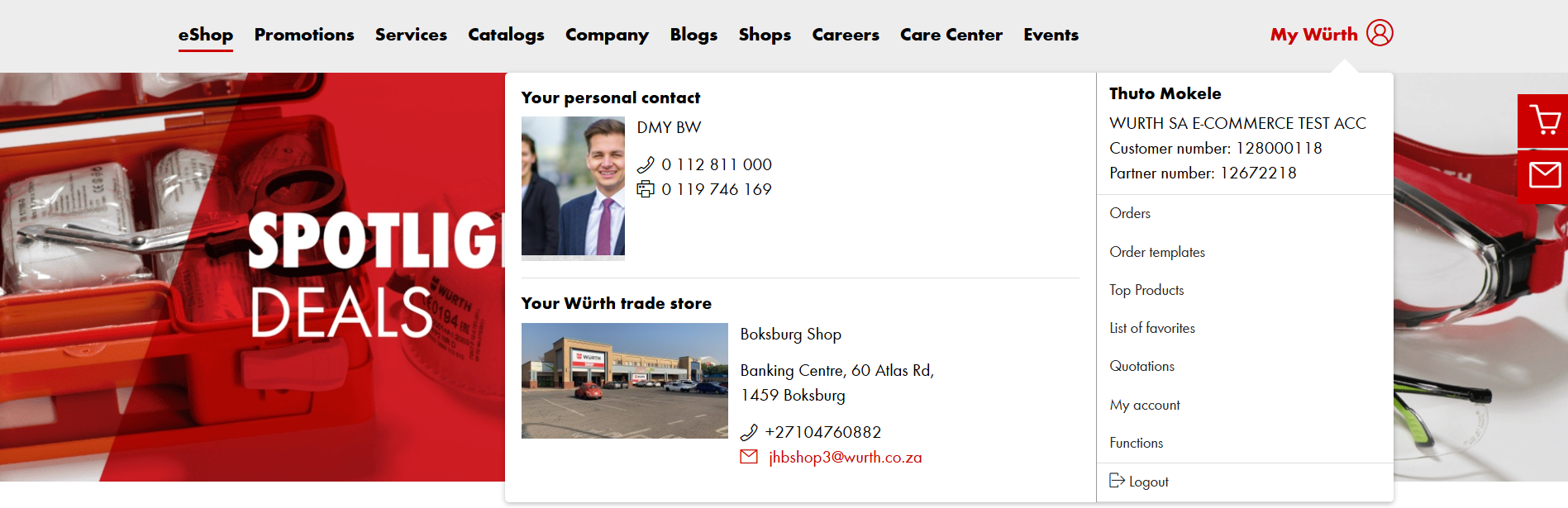
Second option is once you are on the home page you will find the MY PRODUCTS icon that you can click on.

Your top products that were bought previously is set by default to the last six months. You can alter the date and alternatively also search for the specific item. Once you are done click on the SHOW icon.
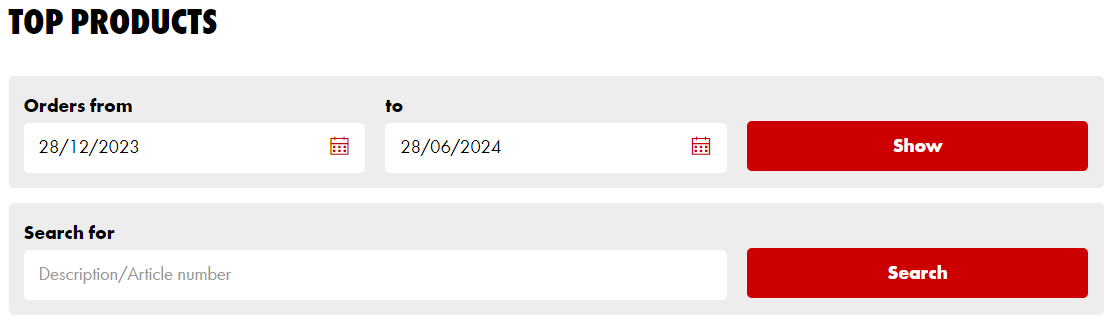
Your items are displayed from most popular or often bought items, you can add them directly from here to the cart.
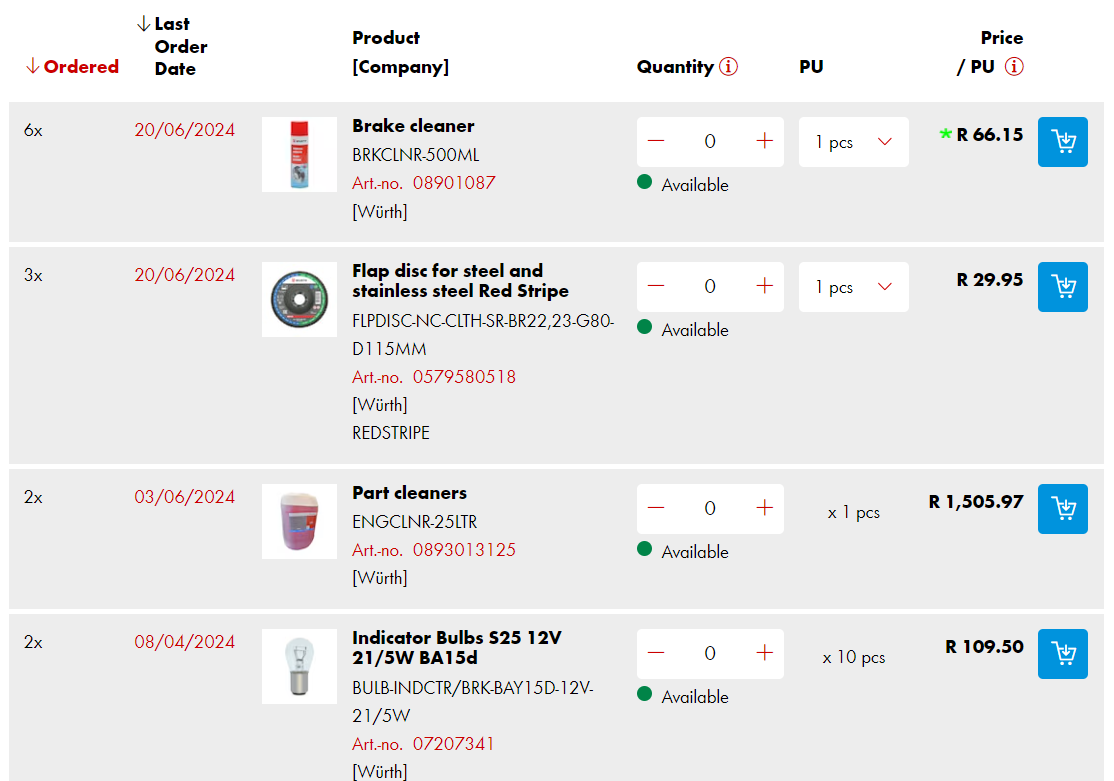
Click on the blue shopping cart icon to add the product into your shopping basket.
3. In the shopping cart, you have the opportunity to change item quantities and make other changes to the order. You can also add items with the fast and multi entry function.
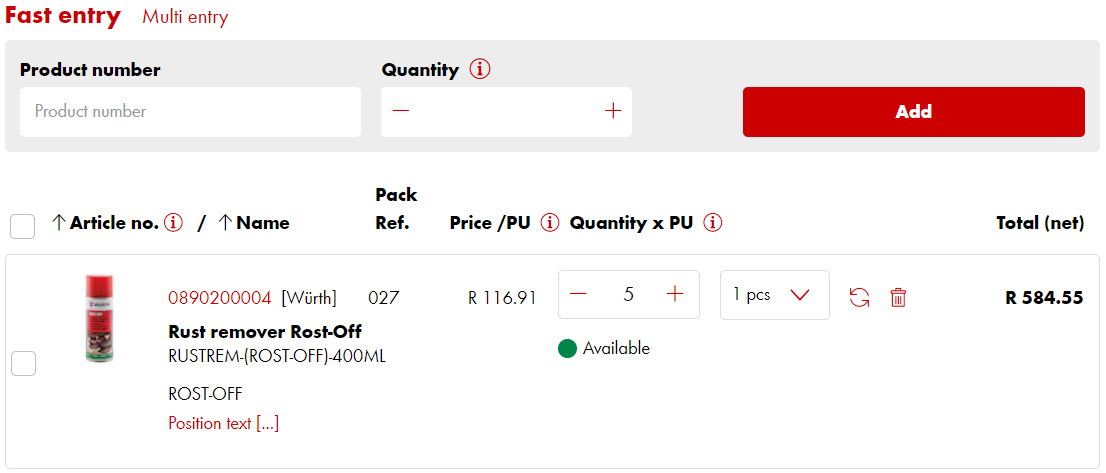
Whenever you make any changes to the quantities in the shopping cart please remember to update/refresh each change that you made.
After clicking PROCEED TO CHECKOUT, you are prompted to enter your address.
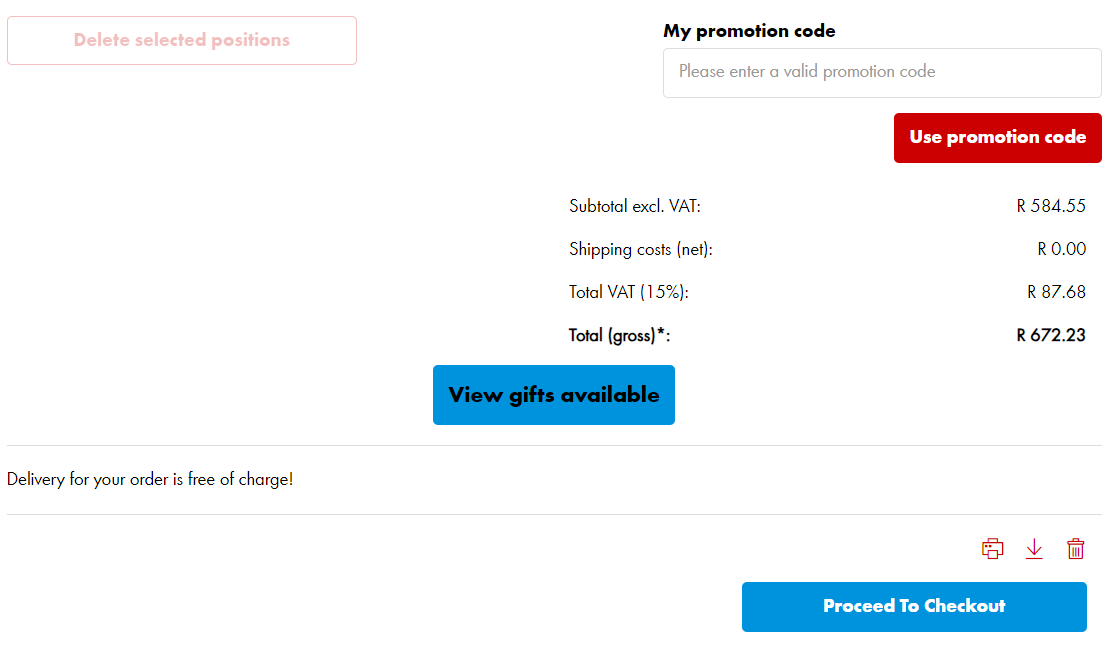
4. Don’t forget to check your company address we have on file before you select it as your delivery address. You can always use a different delivery address if required. Speak to your Sales Representative if you need your company main address updated.
For all account customers the payment option will be set by default to the invoice selection, you do however have an option to make an online payment if you prefer so.
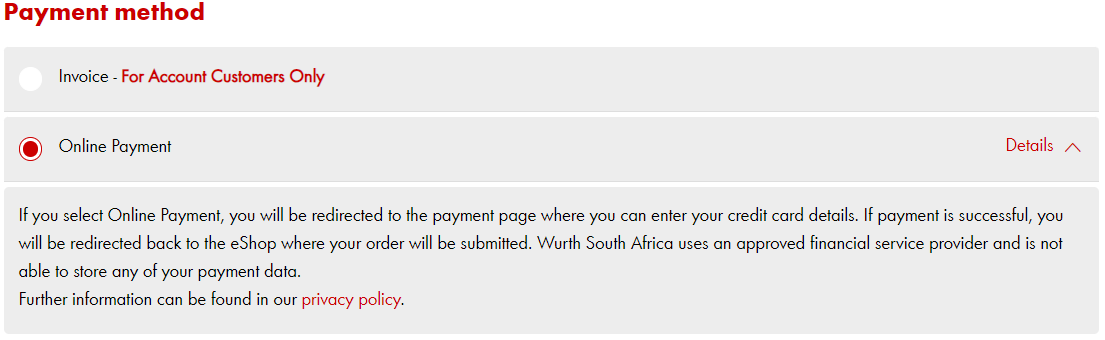
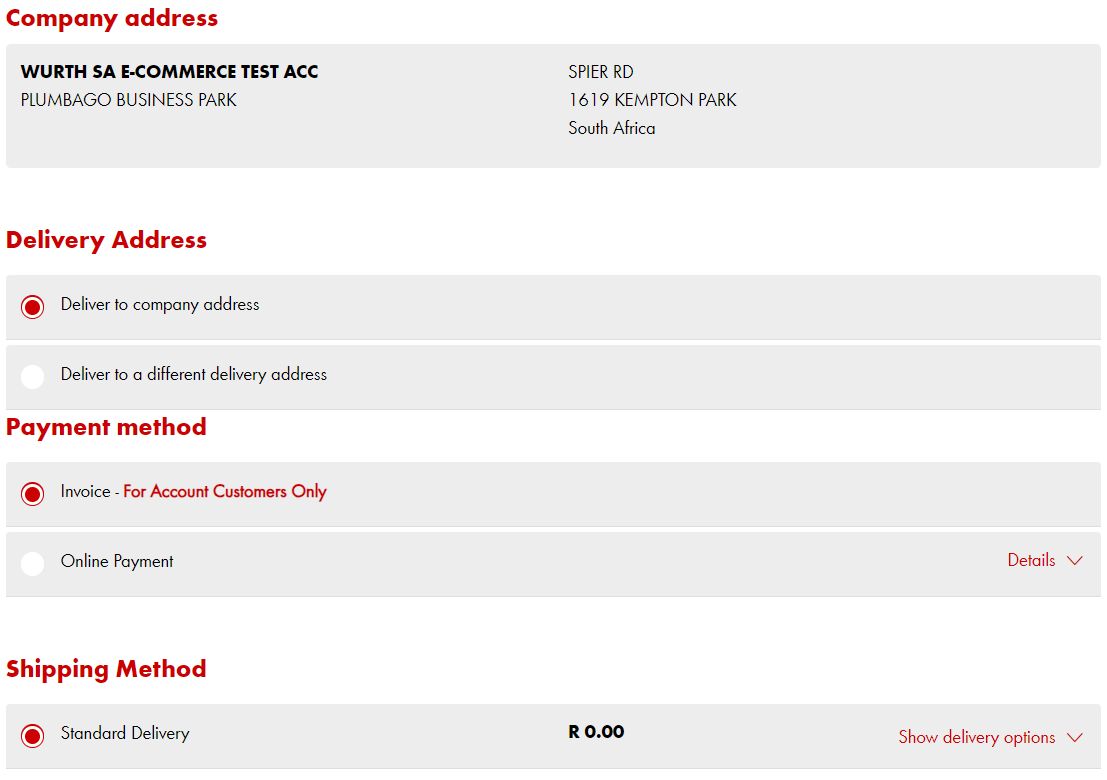
Make things easy when your delivery arrives, and add additional order text or a Purchase Order number.
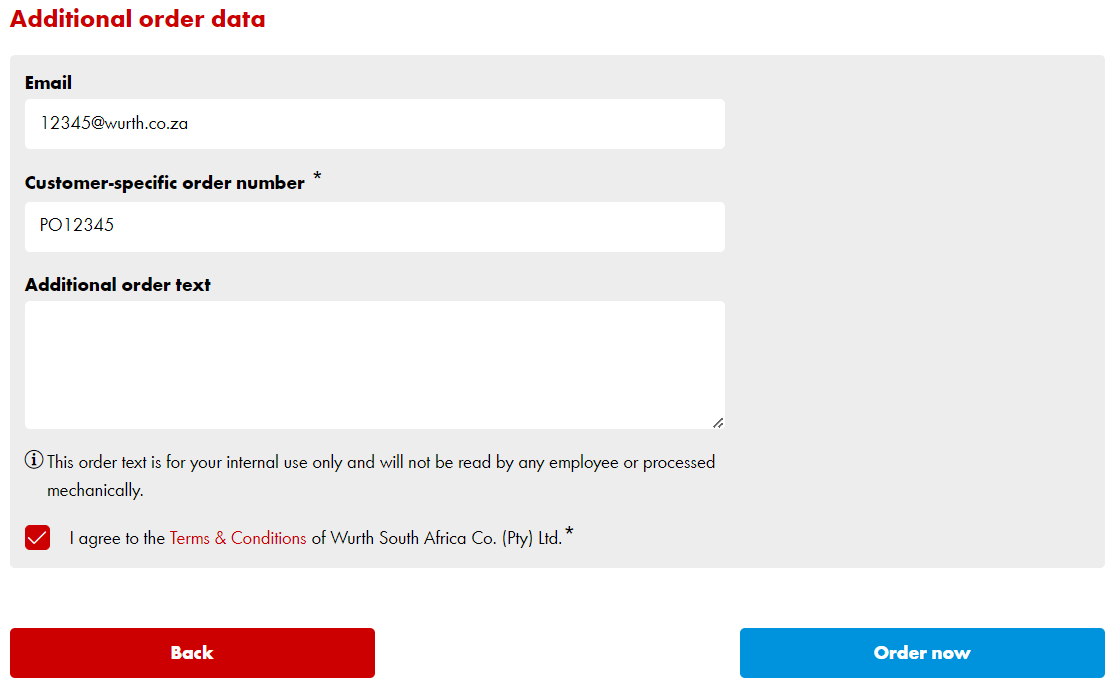
Once all fields are completed, click on ORDER NOW and you’re done!
ADDITIONAL INFORMATION
Adding a promotional code to your shopping basket
Once all your products are in the shopping basket you will see a blue icon VIEW GIFTS AVAILABLE that you can click on.
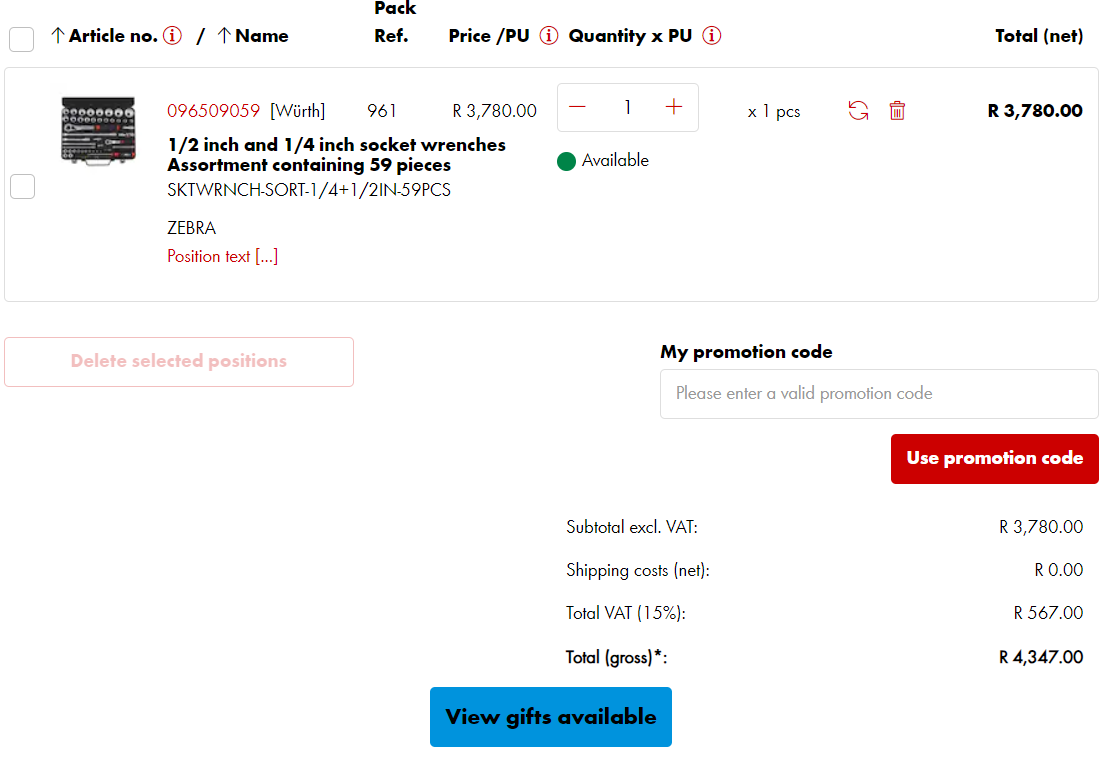
The gift page will display all the gifts that are available and also which gifts you qualify for according to the value of your shopping basket.
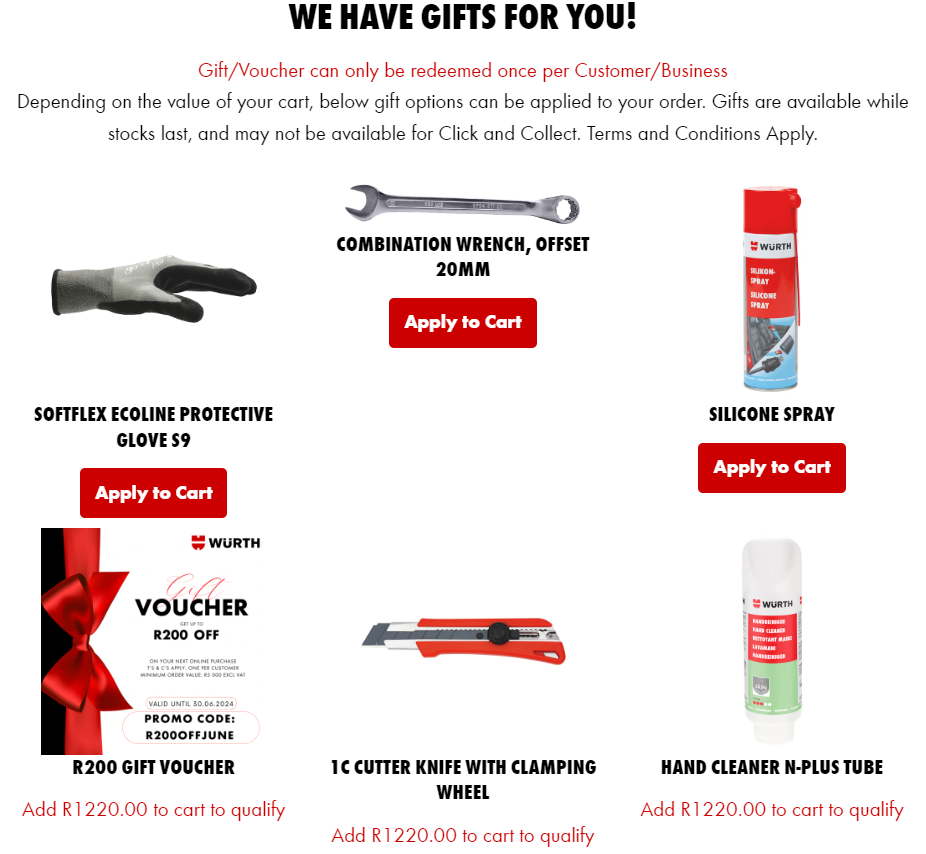
Select the gift you want by clicking on the red icon APPLY TO CART.
The free gift is added to your shopping basket and you may PROCEED TO CHECKOUT and follow the prompts as discussed previously.
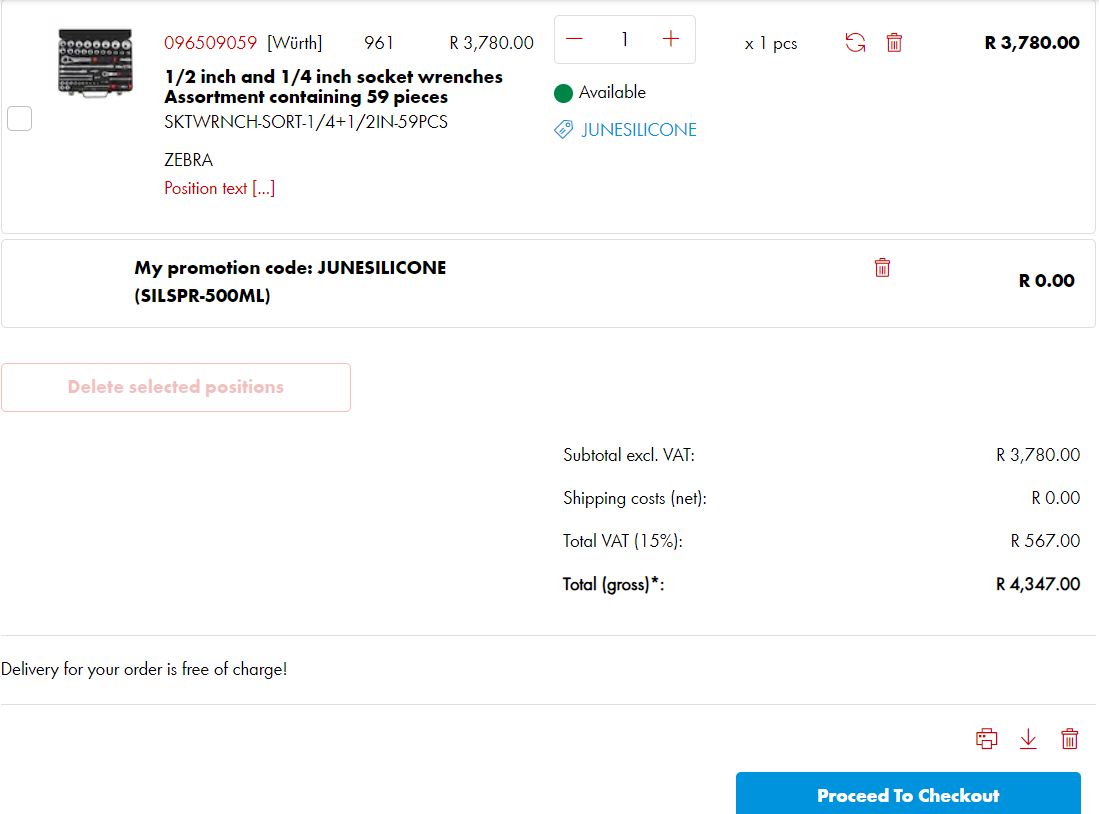
Generating a quotation from your basket
You can generate your own quotations straight from your basket if needed in order to create your purchase order numbers or for pricing purposes.
Add your desired products into the shopping basket
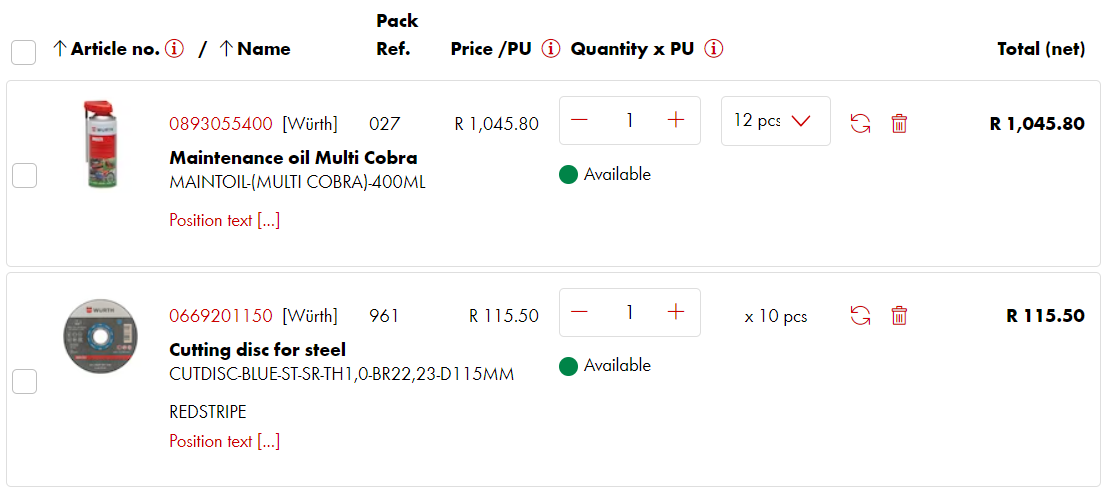
![]()
Before you proceed to check out, click on the red “PRINTER” icon
Your shopping basket is converted to a quotation that you can save or print out.
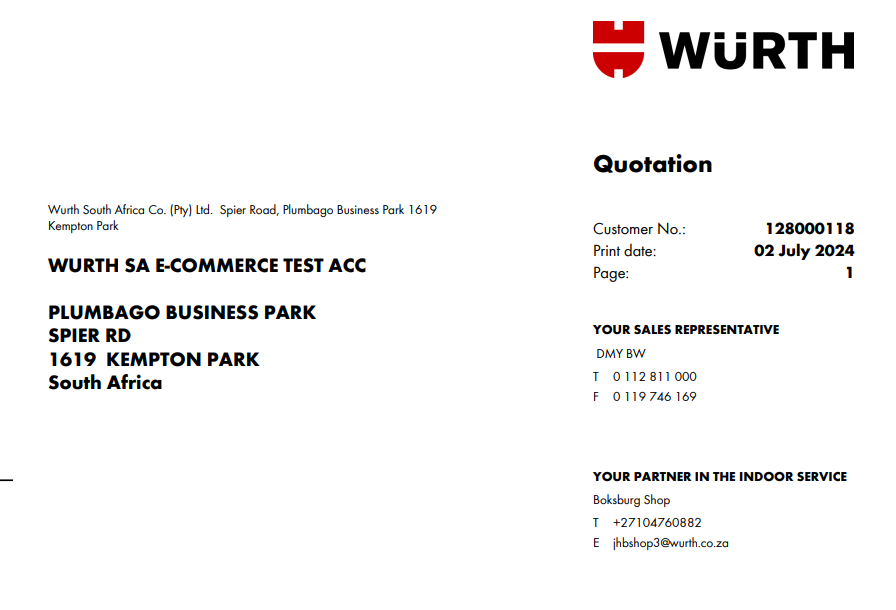
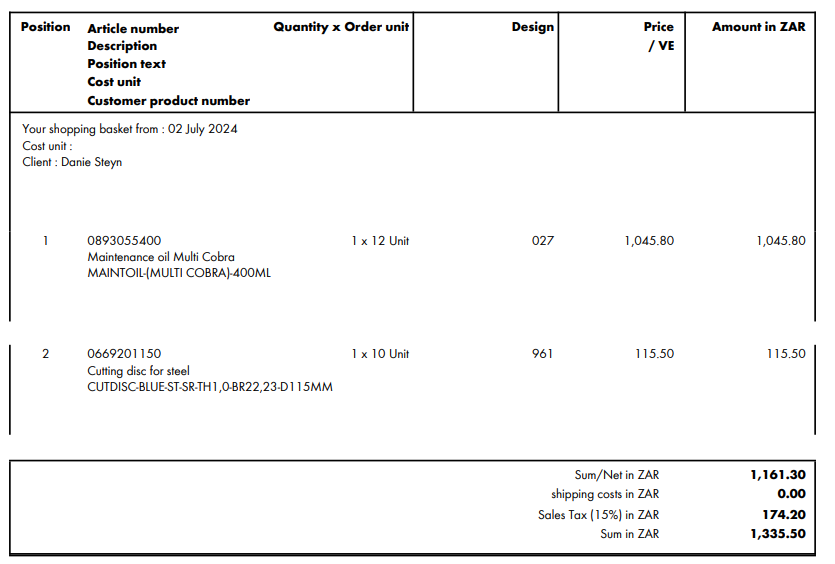
Generating an order from a quotation
You are also able to check out from a quotation that was generated from a sales representative to you. On your home page click on the MY QUOTATIONS icon

A list of all valid quotations will appear
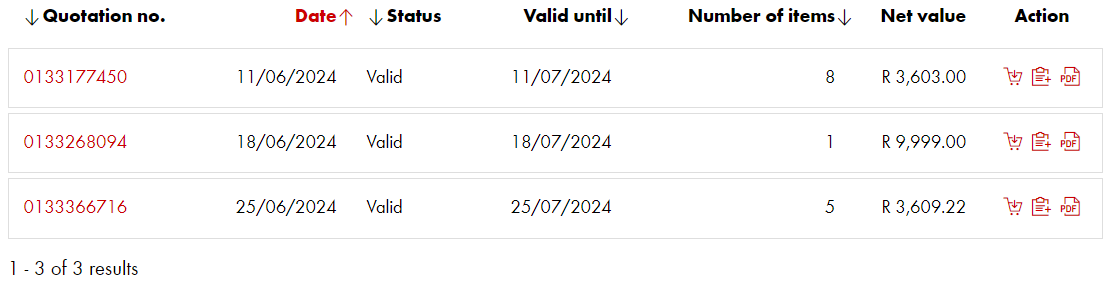
Select a quotation that you would like to create into an order by clicking on the quotation number
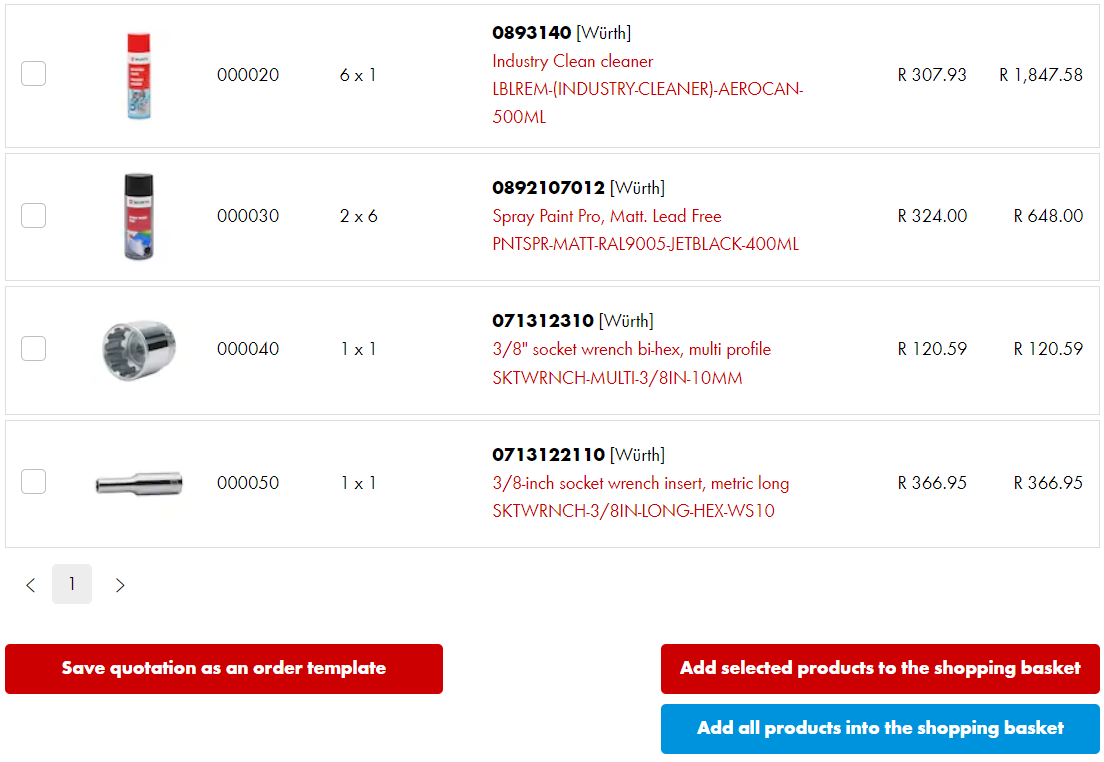
You now have an option to add selected products into the shopping basket or add all the products into the shopping basket. Once they are added to the shopping basket you can continue with the checking out process.